How to Integrate Jetapi with Pabbly Connect
With Jetapi and Pabbly Connect, you can automate message delivery via WhatsApp and Telegram in just a few clicks. Follow this step-by-step guide to connect Jetapi to your workflows.

Step 1. Create Workflow and Trigger
- In Pabbly Connect, create a new workflow and give it a name.
- Add any trigger you need (form, CRM, schedule, webhook, etc.).
- In our example we use Webhook by Pabbly → Catch Webhook (Preferred) just to demonstrate.
Step 2. Add Jetapi
- Click the + next to your trigger to add an Action.
- Search for Jetapi.
- Jetapi Telegram
- Jetapi WhatsApp
Step 3. Jetapi Telegram — Send Messages
3.1 — Choose Event
Pick one of the available events:
- Send Telegram Personal Text Message by Phone Number
- Send Telegram Personal Text Message by Username
- Send Telegram Personal or Group Text Message by Telegram ID
3.2 — Connect Account
- Click Connect
- Visit jetapi.io
- Sing up or Sign in.
- Well done! You got 10 days free trial!
- For iPhoneGo to WhatsApp Settings > Linked Devices > Link a Device.
- For AndroidTap ⋮ > Linked devices > Link a device
If necessary, authorize the Telegram Personal and/or Telegram Bot in the Telegram menu.
Go to Settings > API/Access and copy the Bearer Token (click on it to copy to clipboard)
Go to Settings > API/Access and copy the Bearer Token (click on it to copy to clipboard)
Enter your Connection name and paste the Bearer Token from your Jetapi.io account.
Email field is optional, used only for identification.
Email field is optional, used only for identification.
Step 3.3 — Configure Fields & Test
By Phone Number:
- Phone* — E.164 format (e.g., +17540000000)
- Text* — message body
By Username:
- Username* — without @ (e.g., myclient)
- Text Message* — message body
By Telegram ID (personal/group):
- Telegram User ID or Group ID* — e.g., 123456789 or -456789012
- Text Message* — message body
Click Save & Send Test Request and confirm success.
(Optional) Toggle Simple Response ON for a compact result, OFF to see full payloads.
(Optional) Toggle Simple Response ON for a compact result, OFF to see full payloads.
Step 4. Jetapi WhatsApp — Send Messages
4.1 — Choose Event
Select Send WhatsApp Text Message.
4.2 — Connect Account
Click Connect → paste the Bearer Token → Save.
If you have already connected Jetapi before, simply choose Select Existing Connection instead of creating a new one.
If you have already connected Jetapi before, simply choose Select Existing Connection instead of creating a new one.
4.3 — Configure Fields & Test
- Phone* — E.164 format (e.g., +14155550123)
- Text* — message body
(Optional) Use Simple Response for cleaner outputs.
Step 5. Use Jetapi in Your Workflows
Now your workflow is ready — the trigger runs, and Jetapi delivers messages via Telegram and WhatsApp automatically.
You can combine Jetapi with any other apps in Pabbly to:
💡 With Jetapi inside Pabbly Connect, you can build powerful communication flows without writing a single line of code.
You can combine Jetapi with any other apps in Pabbly to:
- Send instant notifications to clients or team members
- Automate reminders, confirmations, or alerts
- Create multi-step workflows with CRMs, forms, or Google Sheets
💡 With Jetapi inside Pabbly Connect, you can build powerful communication flows without writing a single line of code.